How to Record WhatsApp Calls on Android and iPhone?
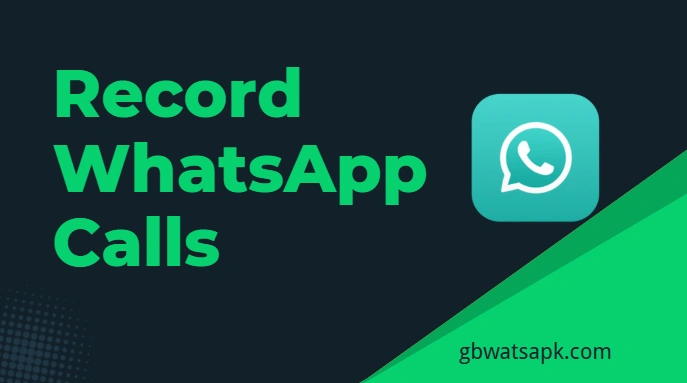
WhatsApp is the world's most widely used and beloved instant messaging and chat app due to its security and privacy policies. WhatsApp is an instant messaging app that lets you quickly make voice and video calls with friends and loved ones.
What if you need to record a voice call? Maybe you need to record calls for work, business, or work. You might also want to record a voice call as a memo. In this article, I'll show you how to record a WhatsApp call.
You may encounter some issues while recording a WhatsApp call. This is because WhatsApp doesn't allow call recording due to privacy or security concerns. I'll walk you through some ways you can record a WhatsApp call on your Android or iPhone. Let's start with Android devices.
How to Record WhatsApp Calls on Android devices?
Android devices don't have any built-in call or audio recording features. Therefore, you need to download a third-party app to record WhatsApp calls. There are some great apps for recording WhatsApp calls.
1: Record the call using the screen recorder
Follow the below procedure to record WhatsApp calls on your Android device.
- Open the Play Store on your phone.
- In the search bar, search for a screen recorder app with high downloads.
- Once you have installed the app on your phone, open it.
- Go to app settings.
- Make sure audio recording is enabled; otherwise, audio will not be recorded when you record the screen.
- Close the app and open
- Make a call to anyone you want.
- Before connecting, click the screen recorder icon to start recording.
- When the call ends, you can stop recording the call.
- Once you stop recording, the recording will be automatically saved to your device.
2: Record a WhatsApp call using an application
- Open Google Play Store on your smartphones.
- Find GB WhatsApp and download the app.
- Once the app is installed, open it.
- Grant the permissions the app requests.
- Now make a voice call to anyone, and this app will automatically record that call.
- Once you end the call, it will be saved on your phone.
Record calls using GB Whatsapp
GBWhatsApp is a mod of WhatsApp that allows you a lot of flexibility. There's a feature in GBSettings that lets you record all your calls. But before you do anything, please download the GBWhatsApp Messenger Call Recorder, which is a GBWhatsApp add-on. After downloading, you'll need to install it and grant it voice recording permission, and then you're good to go.
Record WhatsApp calls on iPhone
If you're using an Apple device, it's easy to record WhatsApp calls. iOS 11 and 12 come with a built-in feature for recording WhatsApp calls. You don't need to download any third-party app to record calls on your iPhone. Follow these steps to record a WhatsApp call on your iPhone.
- Open Settings on your iPhone > Control Center > Personalized Controls. Visit the page where you can tap the + icon to record WhatsApp calls.
- To record a WhatsApp call, swipe up to display the Control Center.
- Tap the screen recording icon and microphone icon to record WhatsApp calls.
- When you want to end the recording, just click the red icon to stop call recording.
Conclusion
Due to WhatsApp's privacy policy, you are not allowed to record WhatsApp calls. For any possible reason, if you want to record WhatsApp calls, you can easily do so.
You can download apps to record audio and video calls from the Play Store on Android phones. There are many call recording apps available. You can download any app of your choice.